Entering your Nozzle Workspace for the first time? Let's get you set up.
Welcome to your Nozzle Workspace!
First, let's take a quick look around.
Every time you log in to Nozzle, you'll be taken to the home screen. Here you'll be able to see a ranking summary for your project (or projects) after you've configured your keywords and brands.
You can always return to this home screen by clicking Projects in the left-side navigation menu.
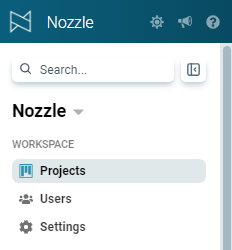 Ranking data is shown on dashboards.
Ranking data is shown on dashboards.
Click on the View Dashboards button or your project name to go to the Project Overview page, or click on the Keyword Groups, Top Brands, or Keywords links across the top of your project summary to go straight to those specific dashboards.
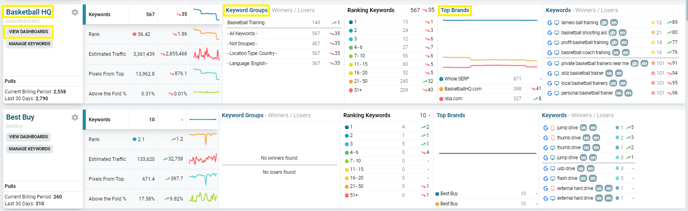
Click the Settings Cog next to the project name or the Manage Keywords button to go to the Keyword Manager page, where you can add/remove/modify your keywords, brands, and segments.
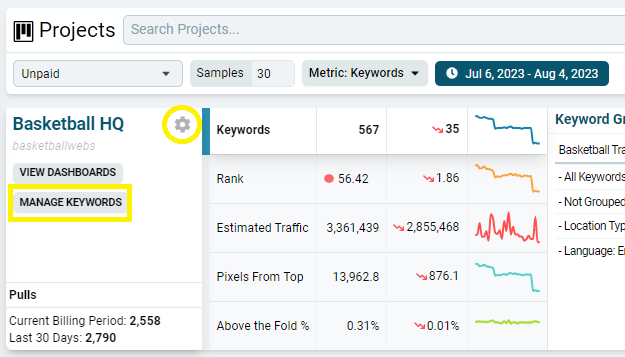
On the Keyword Manager page, you'll be able to create or modify a Keyword Set, or switch to the Brand and Segment tabs.
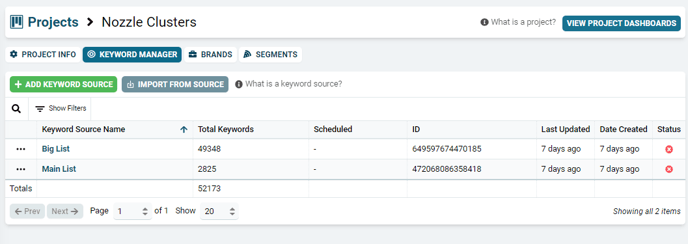
Adding Users
Click Users in the left-side menu. This will take you to the page where you can invite other members of your company to your Workspace. Simply click +Invite Users to get started.
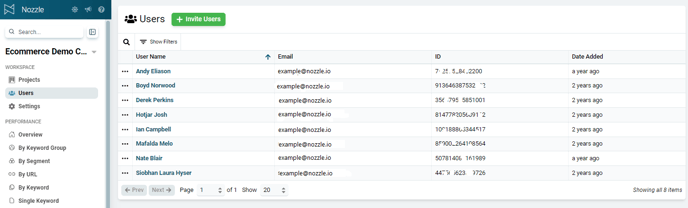
You can also add users by clicking Settings in the bottom left of the screen and then selecting Invite users. This will bring you to the screen where you can input the new users and their emails.
Managing Your Account
The Settings menu at the bottom left of the page includes a number of options for managing your account, including:
- Invite Users - Add more users to your Workspace.
- Jobs & Tasks - This includes a list of your previous exports.
- Billing - Manage your subscription, download invoices, and use the calculator to see how many SERPs you need.
- Workspaces - See all the Workspaces attached to your account.
- Feedback - Provide feedback on the tool.
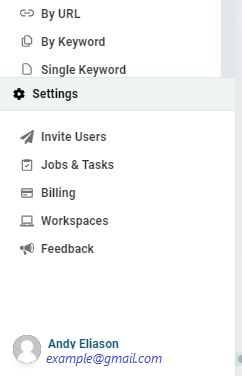
There are options in the top left corner of the page where you can change the theme (we suggest the Auto mode), see your notifications, get help, and collapse the sidebar.
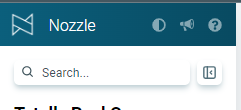

💬 If you ever have questions or concerns, feel free to use the chat bubble in the bottom right corner to chat with a member of the Nozzle team.
Now it's time to input your keywords.
After selecting a Keyword Set or choosing to creating a new one, follow these basic steps:
- Name your Keyword Set
- Paste in your phrases using the Add Keyword Phrases button
- Select your desired devices
- Select your desired locales
- Set a tracking schedule.
You will find more concise instructions and a tutorial video on adding keywords into Nozzle in this article.
Add keyword groups as desired.
Note: The default Basic Keywords mode is sufficient for most new keyword sets. Click here for information on the others.
🚨 Every time you make changes, save your keywords before navigating to a different tab or page.
Do I need multiple Projects?
Projects are containers for different projects or entities. You will want multiple projects if you are an SEO agency with several clients whose keywords are completely separate.
You can learn how to create projects in this article.
Click here to learn more about organizing your keywords using projects, keyword sets, and keyword groups.
📌 If you have a non-agency company, a single project will probably work great for you since your company's keywords will all be loosely related.
Now you're ready to start tracking Brands.
Nozzle allows you to track all the elements of your online brand, including your social media presence, your website, and your YouTube channel.
You can also track your competitors' brands in the same way.
When you monitor by brand, rather than just domain, you can get a better impression of your complete online presence and make the most of your SEO efforts.
Track your competitors' brands.
What are Segments?
Segments are built-in and custom filters that allow you to switch between, or compare, different types or "segments" of SERP data with ease.
We've written several blog posts that can provide a little extra guidance and some tips on how to use segments to track various SERP features. Here are a few:
- Find your top competitors
- Track local pack results
- See who owns all the featured snippets
- Monitor video rankings
You're off to a great start!
Nozzle offers more data, flexibility, and personality than other rank trackers. Our goal is your SEO success, so don't hesitate to reach out to us if you're missing something or need a custom solution. We're constantly improving our tool.
Here are a few more Nozzle features and options that you should get to know early on:
- Nozzle Vision: a cutting-edge visual aid
- Hourly Rank Tracking: it's an option, but is it for you?
- Pixels from Top: a unique and extremely useful metric
💡 The best way to learn how to use Nozzle is by diving in yourself, so play around with the tool early on when there's less risk of messing things up. You'll thank yourself later!
And, to balance all the hard work you'll be doing, here's a little lighthearted SEO fun. 😁
Good luck!
