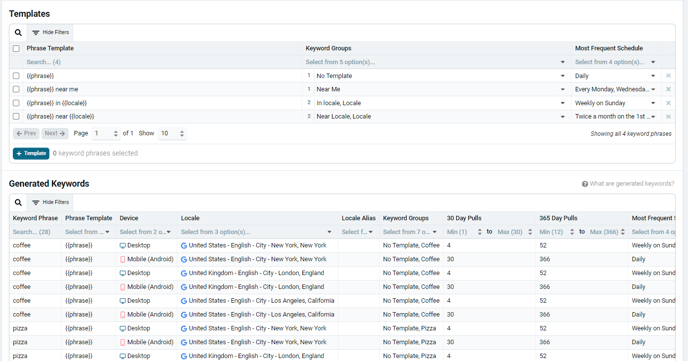The Basic, Advanced, and Template Generator modes offer different options for inputting keywords
Nozzle has three keyword mode options when you create a keyword set. In most cases, the Basic mode should have you covered - it has the simplicity and all the functionality that most users require.
However, if you need a few extra capabilities, the Advanced mode has some more options that allow you to be more granular with your setup.
Keep in mind that you must decide on a keyword set type before inputting your keywords.
🚨 If you change the keyword mode after adding keywords to that keyword set, it will result in the loss of your keywords and keyword groups unless you save your work first.
Summary
Basic: In this mode, all your keyword phrases will be combined with all the devices and locales you selected. For most keyword sets, this mode is sufficient.
Advanced (Excel/CSV): This mode allows you to manage your keywords at a more granular level. So, you can select unique combinations of device and locale for each individual keyword.
Template Generator: This is in an alpha state but is mainly for local SEO projects because it generates geo-specific phrase combinations based on your most important phrase templates.
Basic Mode
The Basic mode allows you to add phrases into Nozzle to collect data on all of them for the same devices and locations.
A single keyword consists of 1 phrase ✕ 1 device ✕ 1 location.
Basic mode makes all this math easy. So, if you are tracking 100 phrases on 2 devices in 3 locations, your total tracked keywords would be 600.
If you set your schedule to pull this data daily, then you would be looking at 18,000 pulls each month.
Your Total Tracked Keywords are shown at the bottom of the page, along with the option to view a list of all your keywords.
You can easily organize your phrases into groups while in this mode by using the Keyword Phrases and Keyword Groups tables.
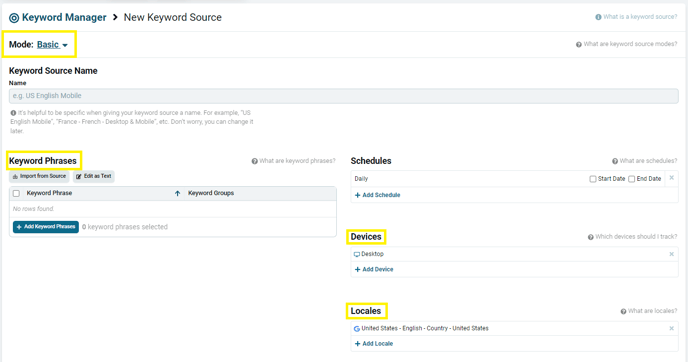
Advanced (Excel/CSV) Mode
The Advanced mode gives users the ability to use variable phrase-device-locale combinations.
Click the Add Keywords button in the Keywords table to add phrases and separate them into the desired groups, devices, and locales.
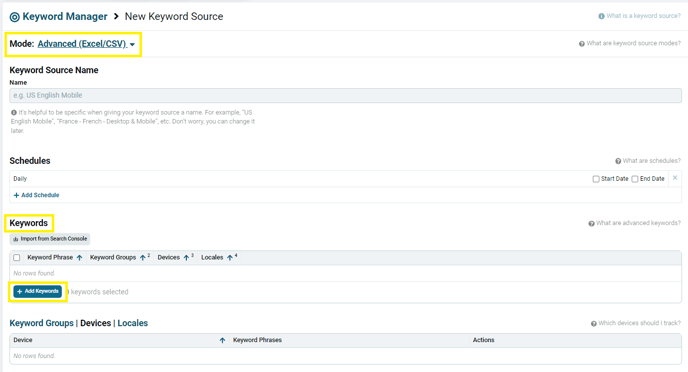
This mode is designed to let you get more granular with your data, so you can add 5 keywords and track them in 5 different locations on two devices, and then add 5 more keywords that you only track in one location and two devices.
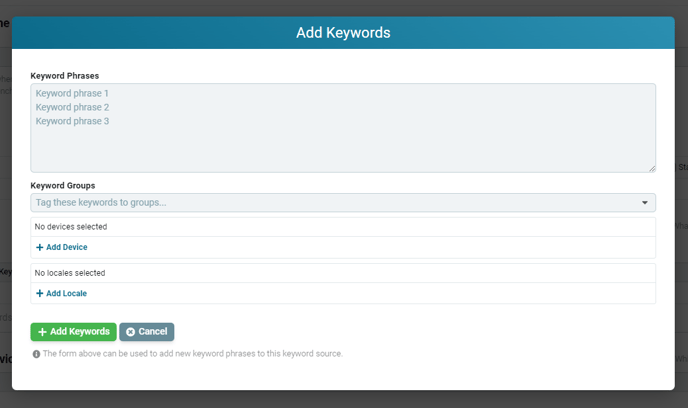
This will take more time than the Basic mode, but it will let you be precise with your data collection.
Once added, you can edit these keywords in the Keywords, the Keyword Groups | Devices | Locales table.
The Advanced Keywords mode also allows you to import your keywords by uploading an Excel file.
Click the Download Template button to make sure your Excel file is formatted in the correct way, and then drop your file in the Import Keywords space or click on it to upload from your computer.

Template Generator
The Template Generator mode is extremely useful for local SEO and tracking geo-specific phrases.
It is currently being re-vamped from the ground up to offer more options and even control over your keywords tracking.
Stay tuned. You'll soon be able to see it in action.