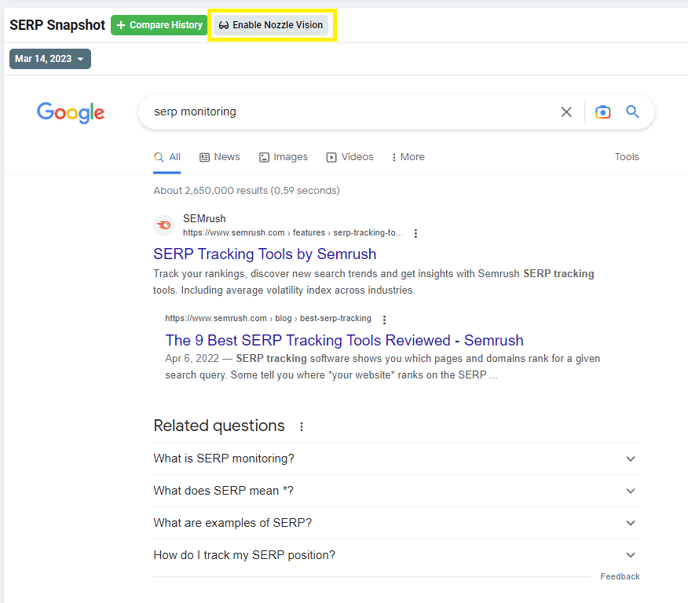This visual representation of your SERPs is a powerful way to understand and report your rankings.
On the Single Keyword dashboard, you will see the SERP Snapshot at the bottom of the page.
This is a re-rendering of the HTML for that keyword’s SERP, on that day, and for that device.
Nozzle Vision is an overlay on that SERP that allows you to analyze your results in a more visual way and produce reports that are more appealing and easier to understand.
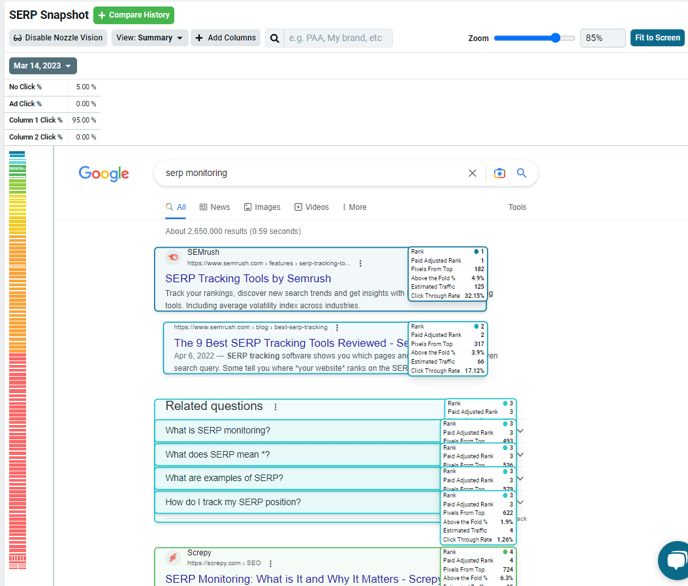
You could, for example, say that a result is ranking #1 but dropped a couple hundred pixels from the top, or you could show that a new Featured Snippet has pushed everything a little lower, reducing your chances to get all the clicks for that keyword.
Nozzle Vision can show you what all of our trackable metrics mean from a visual standpoint, so you can see:
- Rank
- Pixels from Top
- SERP %
- Above the Fold %
- CTR
- Item Rank
- And much more
What else can you do with Nozzle Vision?
You can compare the SERP Snapshots from several different dates to get a visual representation of how the SERPs have changed over time or on important days.
This side-by-side comparison is an effective way to identify any important changes that could be affecting your standings in the SERPs.
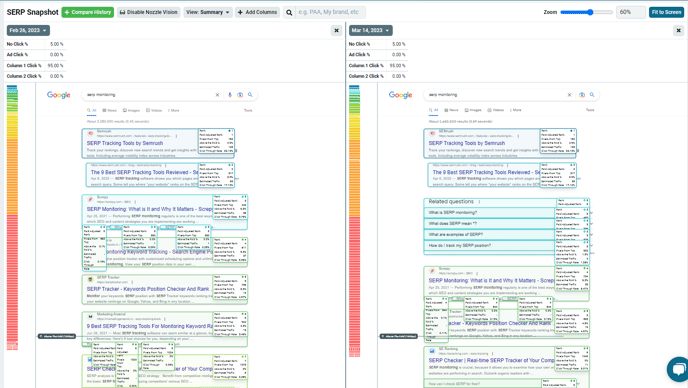
Are there new Product Packs, People Also Ask boxes, or Top Stories that are pushing your results down? Or are these features the reason why you suddenly appeared at the top of the results?
How has the amount of text in the descriptions changed over time? Are site links appearing with your listing? Did an ad change the appearance of the SERP?
This is all critical information, and the Nozzle Vision makes it easy to share it visually with your boss or your clients.
You can compare SERP Snapshots from as many dates as you like. Just hit the Compare History button.
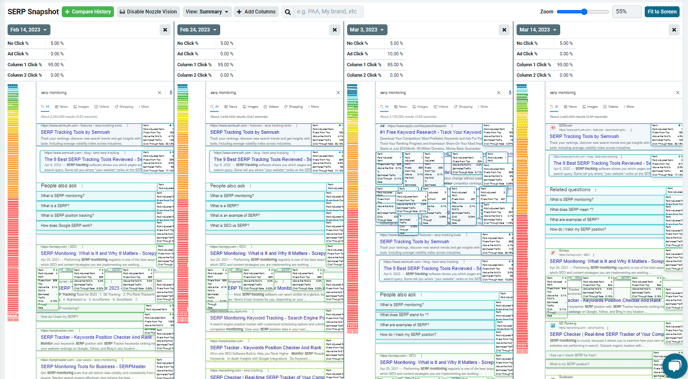
This will automatically select the next most previous date that has pulled a SERP, but you can change the date for each snapshot by selecting the date dropdown on that Snapshot.
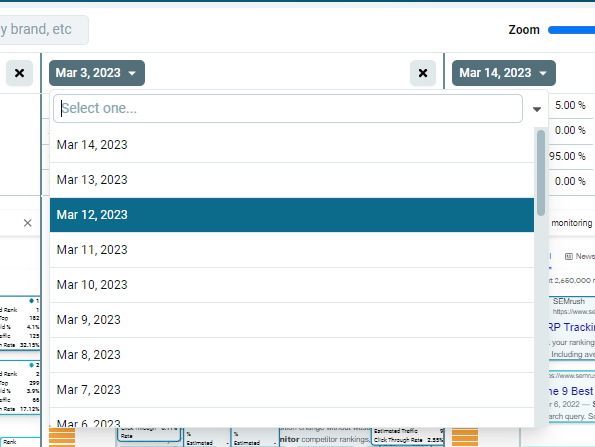
Note: This dropdown will only show options within the date range selected at the top of the page. If you would like to compare older data, you will need to selected a wider date range up there first.
We recommend only selecting 4 or fewer Snapshots, since any more is really just adding clutter to the screen.
Use the Zoom bar and Fit to Screen button to make everything easier to read.
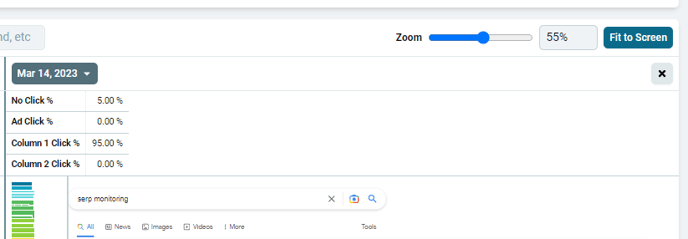
You can scroll vertically and horizontally to see different parts of the SERP, or click on the map of the SERP to the left of the image to go directly to that listing.
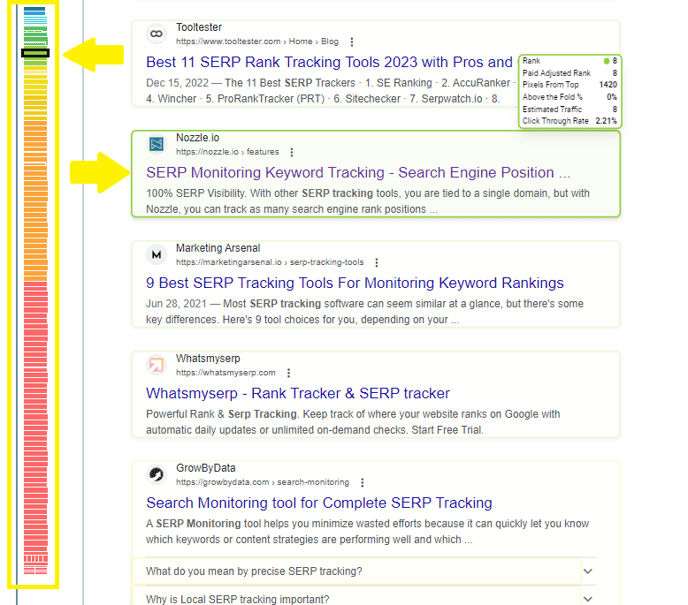
Use the search bar at the top of the Snapshot to type in the domain, page name, or company name you want to find in the SERP. If it appears anywhere in the SERP you’ll see it in that map. Simply click on it to go right there.
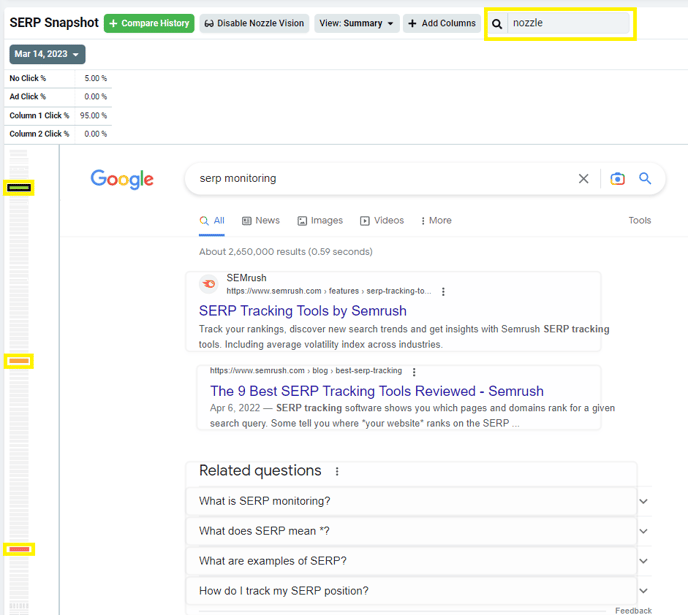
If you are comparing multiple Snapshots, this is a great way to quickly see how it has moved up or down the SERP over time.
You can overlay different metrics with Nozzle Vision.
The default view is set to “Summary,” which is shown in this button at the top.
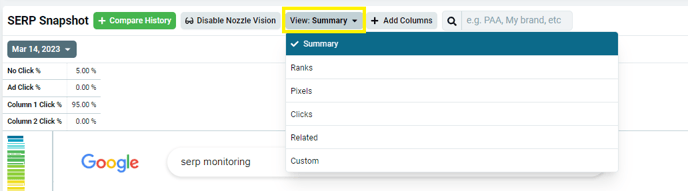
This means that Nozzle Vision is overlaying:
- Rank
- Paid Adjusted Rank
- Pixels From Top
- Above the Fold %
- Estimated Traffic
- Click Through Rate
Alternatively, you can choose a different View by clicking that dropdown and selecting a view that is themed around certain metrics, including:
- Ranks
- Pixels
- Clicks
- Related
- Custom
Note: “Custom” removes all the metrics so you can start with a blank slate.
You can add more metrics or remove unnecessary metrics by clicking the Add Columns button next to it.
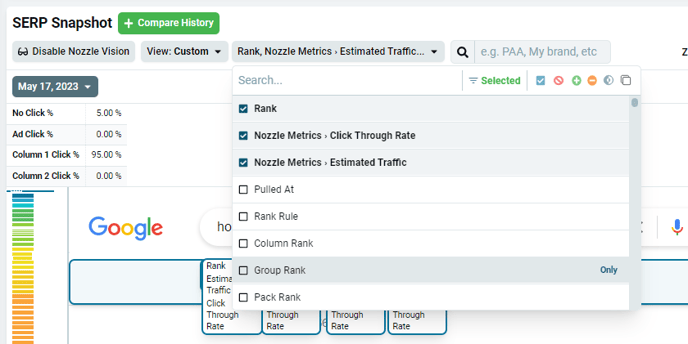
Finally, if you just want to see the SERP Snapshot without the Nozzle Vision overlay, you can click “Disable Nozzle Vision” to see the results in their natural state, and put it back by clicking Enable Nozzle Vision.