Nozzle lets you track more than just your domain. You can add every element of your online brand to get a more complete picture of the SERP.
Watch the following video or read on to learn how to create an effective brand in Nozzle.
If you have not yet added a brand, you'll see an Add Brands button on the home screen for that Project. Click it to begin the process.
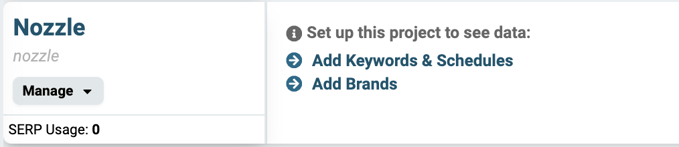
Otherwise, to add a new brand, from the Projects page, click on the Manage Brands under your project's name or the Brands button in the left navigation panel.
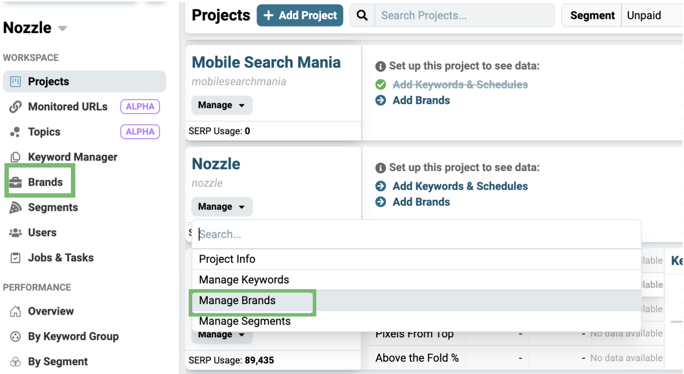
This will take you to the Brands page where you can click the green +Add Brand button to add Brands.
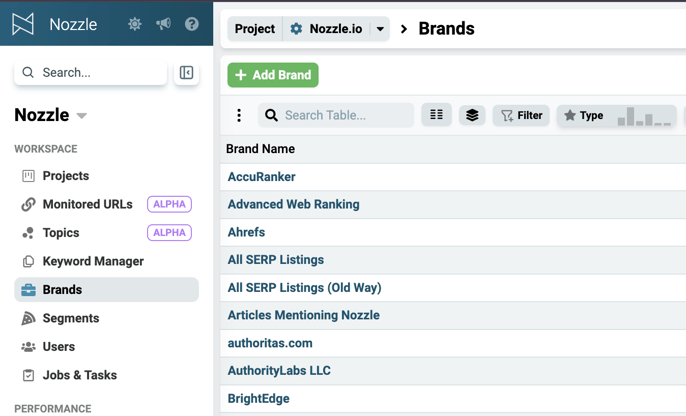
This will bring up the Add Brand Websites modal. Type in your own domain name and click the blue Search button.
The system will then find a number of brand properties that are likely related to that domain.
Click the green +Add Properties button to add them.
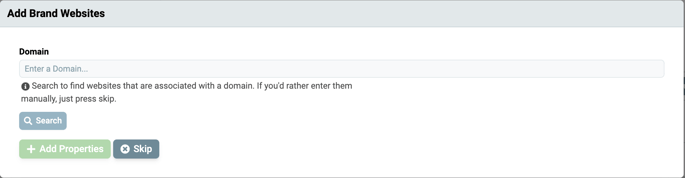
You'll see them added to the Properties chart.
Make sure the Type, Name, and Configuration are correct. You can click Remove to delete any properties that you don't have any interest in tracking.
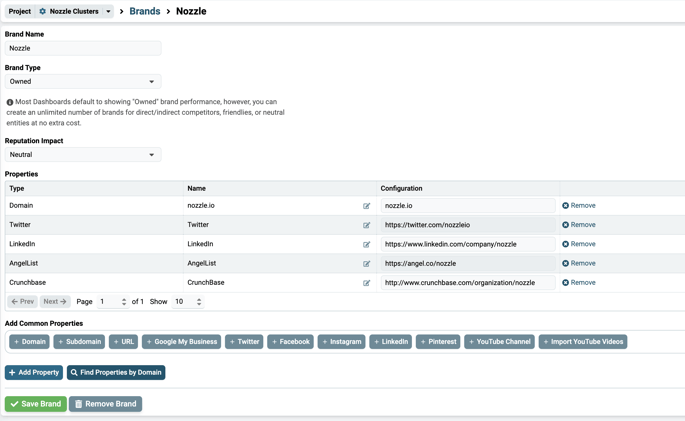 You can add more properties manually by clicking blue +Add Property beneath the chart or select from the Add Common Properties options above that.
You can add more properties manually by clicking blue +Add Property beneath the chart or select from the Add Common Properties options above that.
You can always search by domain again using the Find Properties by Domain button.
Be sure to take the time to edit the names of your brand properties as needed.
You can use this exact same process to set up a brand for your competition. Simply follow the same steps, but make sure you switch Brand Type to Competitor instead of Owned.
Now you're ready to dive into your data and see how your whole brand is affecting your online visibility.
⚠️ Don't forget to click the green Save Brand button!
Adding your YouTube Channel
It is common to add your YouTube channel as a separate brand rather than a brand property. Click the green Add Brand button and skip the Add Brand Websites step.
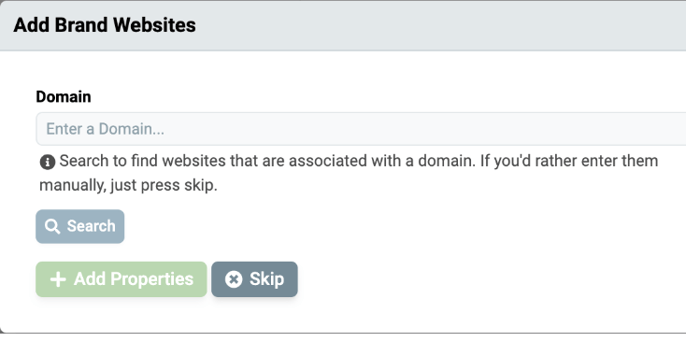
Next, fill in the brand name and type and select the YouTube Channel and Import YouTube Videos options from the Add Common Properties section (you can also find them by clicking Add Property).
After clicking the YouTube Channel option, enter your YouTube channel URL under Configuration in the Properties table. This will track your YouTube channel URL's performance in the SERPs.
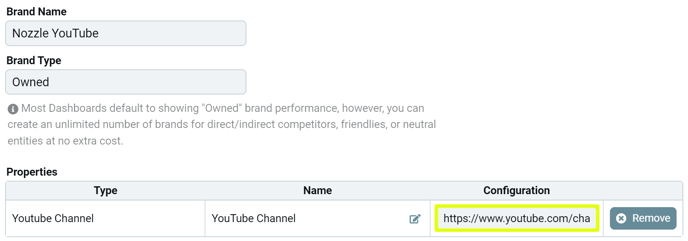
After clicking the Import YouTube Videos option, enter your YouTube channel URL in the popup and click Search.
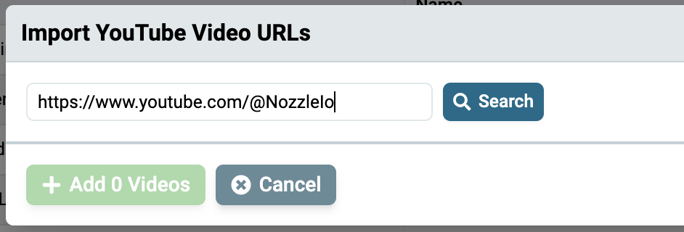
Finally, select the YouTube videos you wish to track and click Add Videos. You'll see your YouTube videos added as brand properties. Edit the names of your YouTube videos as needed. This will track the performance of your individual videos in the SERPs.
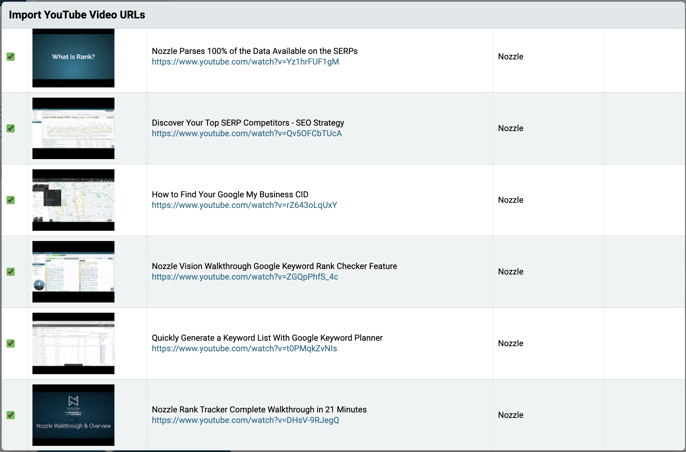
⚠️ Don't forget to click the green Save Brand button!
➕ You can easily add your competitors' brands and YouTube channels using the same methods as above.
You can view the ranking data for your brands by selecting Brand, Brand Type, or Brand Property in the Rollup dropdown on any Nozzle dashboard.
![]()
