Nozzle collects information on every website that ranks in the top 100 for your keywords, so you can easily find your competition.
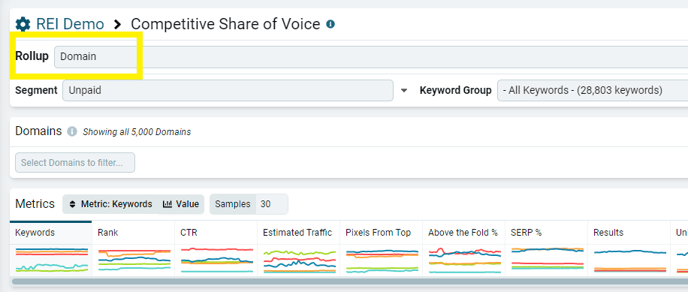
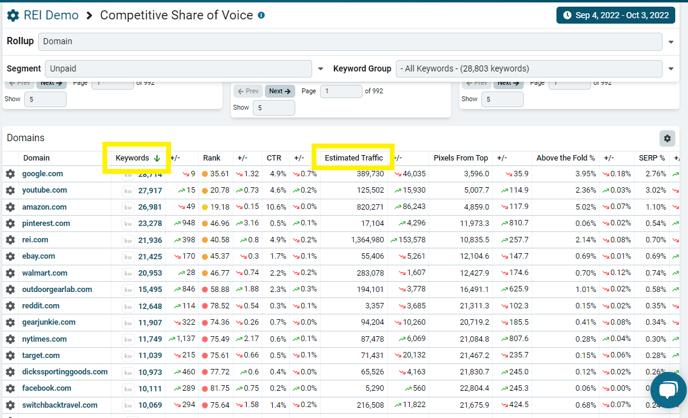
Creating Segments to Find Your Competition
For a “Top 10 Rankings” segment, use the condition “Result > Rank | <= | 10”.
At this point, you can also add additional conditions to filter by device and more.
Give your segment a descriptive name so you’ll remember what it’s for.
It should look something like this:
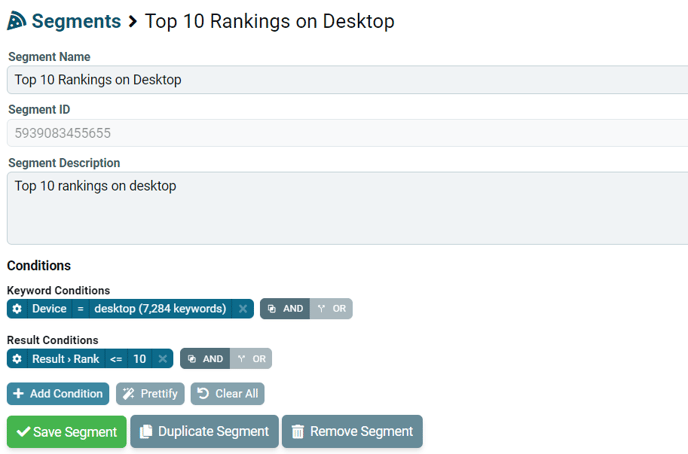
For other top ranking ranges, use similar conditions: “Result > Rank | <= | 3”, “Result > Rank | <= | 15”, etc.
You can also make segments for other ranges that you want to track: “Result > Rank | >= | 11” AND “Result > Rank | <= | 50” for rankings from 11 to 50, for example.
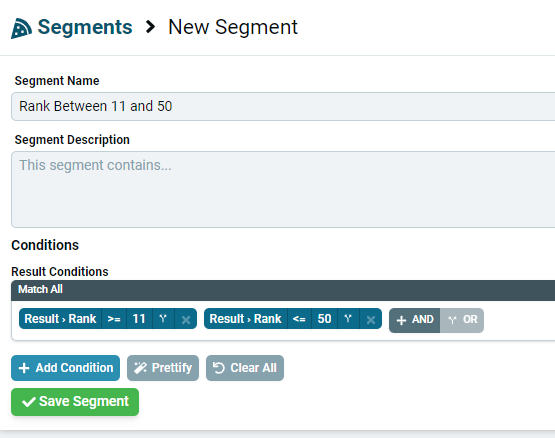
- Navigate to the Competitive Share of Voice dashboard.
- Select your newly created top rankings segment in the Segments dropdown.
- Sort by keywords on the Domains chart.
Now, you can see your competitors in order of who has the most keywords in the top 3, top 10, or top 15 (or equivalent) positions across your keywords.
You can see how different this example is from the one up above.
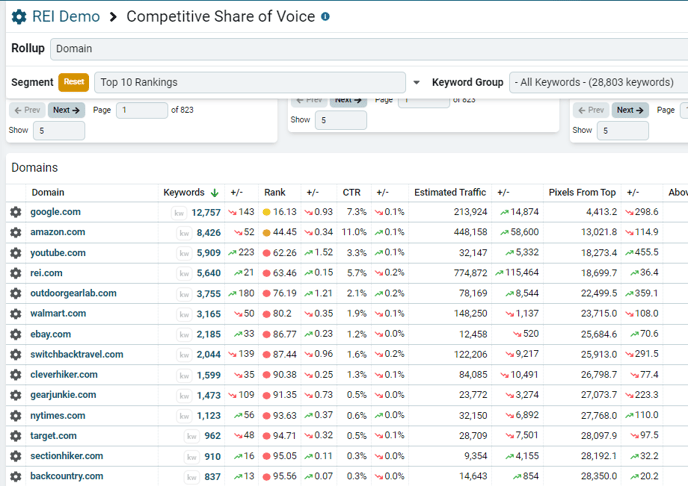
You can use the different Rollup types to switch between seeing brands, domains, URLs and more. Try filtering by keyword group to learn how your competitors differ between your keyword groups.
You can also use any of the "Rank =" and "Rank between" segments to see how many keywords your competitors rank for in those rank ranges.
