How keyword clustering works in Nozzle, and how it can improve your SEO and content marketing.
Nozzle’s Keyword Clustering Tool is an effective way to discover insights about your keywords by looking at how Google serves up similar results.
The Clusters Chart
The visualization presented in the main chart shows the cluster traffic opportunity by keyword count.
The Y axis shows the focused traffic opportunity while the X axis has the total keywords in the cluster.
The color of the circles represents the average rank and the radius of the circle shows the average cost per click.
You can change the visualization of chart by clicking the settings cog next to “Cluster Traffic Opportunity by Keyword Count.”
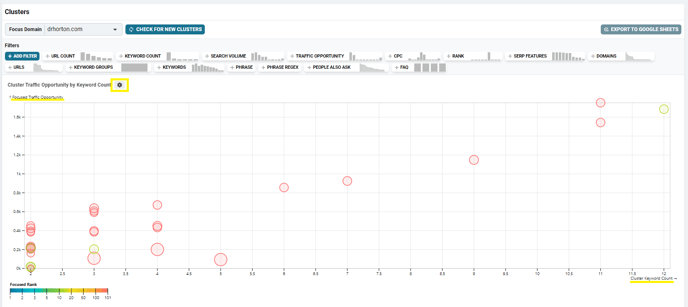
Filtering Your Results
Depending on the number of keywords, you could potentially be looking at thousands of clusters.
That’s a little more data than can be put to immediate use.
So, we need to filter down the results and find the clusters that will provide the most value for you.

The available filters include:
- URL Count – Only look at clusters that share a certain number of URLs. For comparison, 4 shared URLs is a pretty loose cluster, but 6 or 8 shared URLs represent tight clusters that return nearly identical SERPs for those keywords.
- Keyword Count – Limit your results to those clusters that have a certain number of keywords.
- Search Volume – Choose clusters that fall within a range of search volume.
- Traffic Opportunity – This is based on the potential traffic that could be had.
- CPC – Look at the clusters that range between certain cost per clicks.
- Rank – Focus on clusters that either have not yet begun to rank or just need a little extra push to get into the top 10.
- SERP Features – These features include things like PAAs, so you can find the clusters that have opportunities in these areas.
- Domains – Examine the clusters that contain a specific domain. This is a great way to keep an eye on your competition.
- URLs – Choose only clusters that include specific URLs. (Another great way to analyze your competition.)
- Keyword Groups – Exclude or include certain keyword groups that have been set up in your project.
- People Also Ask – Certain questions will be shown in many different clusters. This allows you to examine clusters that include specific questions (maybe the most common questions, maybe one obscure question, it’s up to you).
- FAQ – Much like the PAA filter, this will let you see the clusters that include specific questions.
When you select one of the available filters, it will expand into a larger element where you can type in your variables or click on the available options.

What do you see in these clusters?
We provide more than just a list of keywords that share some URLs. We give you the data you need to make informed decisions about your marketing campaigns.
Use the Sort by dropdown menu to organize all these clusters and get right to the information you want.
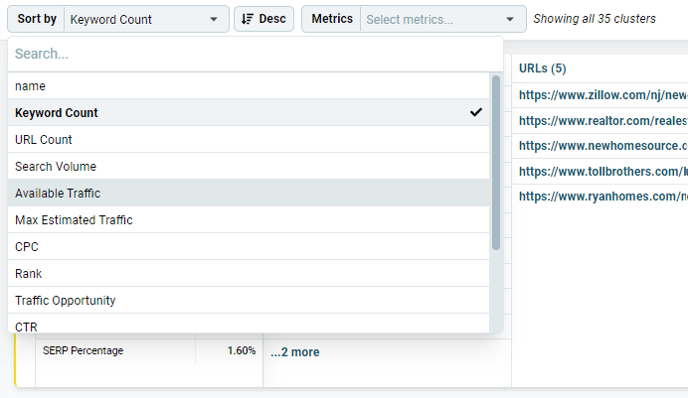
When we generate the clusters, they are initially sorted by the number of keywords in descending order.
By default, all these clusters are displayed by Cards, but you can switch to Table to see it all in list form.
First, under the Cluster Name, you will see:
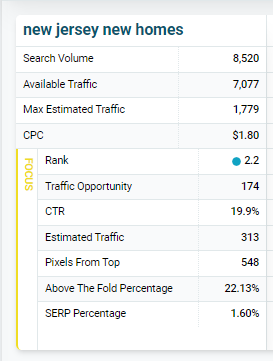
- Search Volume – This is the aggregated volume for all the keywords in the cluster.
- Available Traffic – Some results simply won’t lead to clicks, so this number is the search volume minus the no-click results and minus ads.
- Max Estimated Traffic – If you ranked #1 for all those keywords, this is an estimate of your potential traffic.
- CPC – This number is pulled straight from the Google Ads API and is an average that people are paying for ads.
- Focus – In this area, you’ll find a number of metrics that are related to the Focus Domain you selected above.
Now, let’s take a look at the different elements of each cluster.
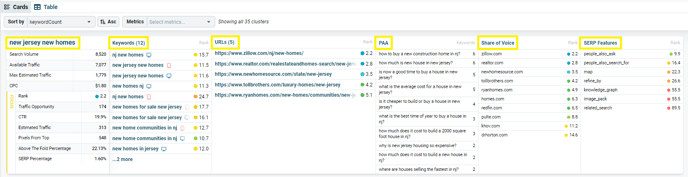
- Name – Each cluster is named for the keyword that has the highest search volume within it. There may be many clusters with the same name, but the URLs and keywords of each are different.
- Keywords – The total number of unique keywords in the cluster.
- URLs – The number of unique URLS in the top 10 results for each of the cluster’s keywords as well as its average rank in the SERPs.
- PAA – What to know what to write about? Look here. This shows the People Also Ask questions along with the number of keywords on which the PAA appeared in the cluster.
- Share of Voice – You can use this metric to see which domains are performing the best across the cluster.
- SERP Features – Determine which search engine features are showing up for the keywords in the cluster to understand what is affecting your rankings and if there is an opportunity worth pursuing (e.g., video packs, PAAs, etc.).
Click on the title of any of these columns to get more details and metrics on that element of the cluster.
How do I use all this data?
This data can enhance and guide your content marketing strategies.
Of course, to do that, we have to understand what we’re actually looking at and determine if the keywords presented in the cluster are really the ones we want to pursue.
For example, red circles that are higher up on the chart mean you don’t have anything ranking for some keyword clusters that have a higher opportunity to draw in more traffic.
This could indicate that you need to add some entirely new content to your website to address these types of keywords.
On the other hand, if there is a green-ish circle towards the right of the chart, but not so far up, then you could potentially get a few quick wins because it shows that you are almost in the top 10 for a larger number of keywords.
In this case, maybe a few small changes to some existing pages will make some big differences.
We need to really get into these clusters, though, to determine where the best opportunities are.
Exploring the Clusters
You can dive into the details of each cluster by either:
- Clicking the Cluster Name
- Clicking the circle in the chart
Here’s what you’ll see when you open up one of the clusters:
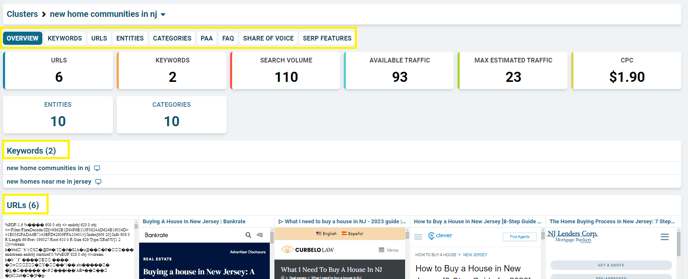
- Overview – Get the data on this cluster at a glance, including the number of URLs and keywords in the cluster, the available traffic, the keywords, and more. Here you will see each URL and we provide a look at what that page actually looks like, too.
- Keywords – A closer look at each keyword in the cluster and their associated metrics, including search volume, max estimated traffic, CPC, No Click CTR, unpaid CTR, and more.
- You can click on any of these keywords for even more detail and get the SERP Snapshot for it from the day it was analyzed.
- URLs – You can see all the URLs in this cluster along with several important metrics for it (Rank, CTR, etc.). We even embedded an iframe so you can quickly see these pages and discover what they may be doing to target your keywords. (If there is nothing showing for a given URL, it is likely because their site is blocking the embed.)
- Like the keywords, you can click on any of these URLs to get more details and see the embedded page in a larger window. (See below for more details.)
- Entities – This feature uses Google’s Natural Language Processing (NLP) API so we can see exactly what the search engine believes is being discussed on the pages. This can help guide your content creation and ensure that you’re addressing the most important elements.
- Categories – Similar to Entities, this will help you understand more about the pages that appeared in this cluster.
- PAA – Think of this as your goldmine for content ideas. You can come here to determine what is being asked, how many total SERPs it showed up for over a period of time, and the number of keywords it showed up for. If you’re starting a new content marketing campaign, this is a great place to start.
- FAQ – This is similar to the PAA list, but it is drawn from valid schema.org information.
- Share of Voice – Which domains are performing the best for this specific cluster? Who are you going to have to beat to make it into the top rankings? This is where you can find out.
- SERP Features – These are the features that regularly appear for the keywords in this cluster. If there is a PAA, then you might focus on getting included there. If there’s a video pack, you probably want to start thinking about adding videos to your content schedule.
Data by URL
You can get even more data when you click on a URL. When you get to this level, you’ll find as much data as any content marketer or SEO could ever want.
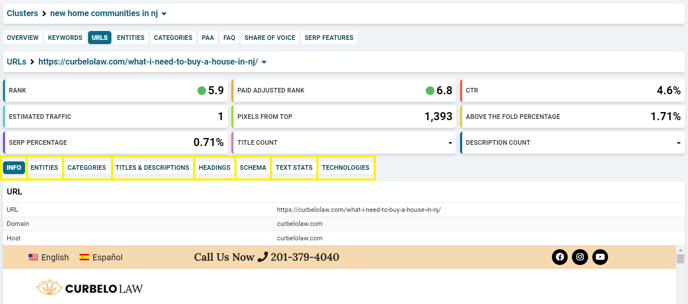
The first thing you’ll see is the information for the page, including the metrics that you would find in the rank tracking part of the too. Below that, you’ll see a number of new buttons, and the info related to the URL, including the URL, Domain, and Host, followed by the embedded page.
Entities and Categories are the same as discussed above, but for this specific URL.
Titles & Descriptions lets you see the nuts and bolts of the page. See the title that Google serves up for this URL and the descriptions it used for different SERPs.
Headings, Schema, Text Stats, and Technologies also all provide different bits of information that can help you determine the path of your content strategies.
Coming soon:
Nozzle’s Keyword Clustering Tool is still in beta, and we are iterating on it constantly.
In the near future, we will be releasing some new features, including:
Topics – Combine similar topic clusters
Export – Export all this data into a simple spreadsheet.
