This is how to export the data for any chart on any dashboard.
Click on the Settings Cog in the top right corner of the chosen chart/table to show the Widget Controls. You will see several options, now, including a button called “Export Query''.
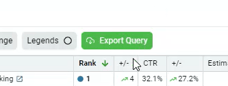
Click the button to open up this modal:
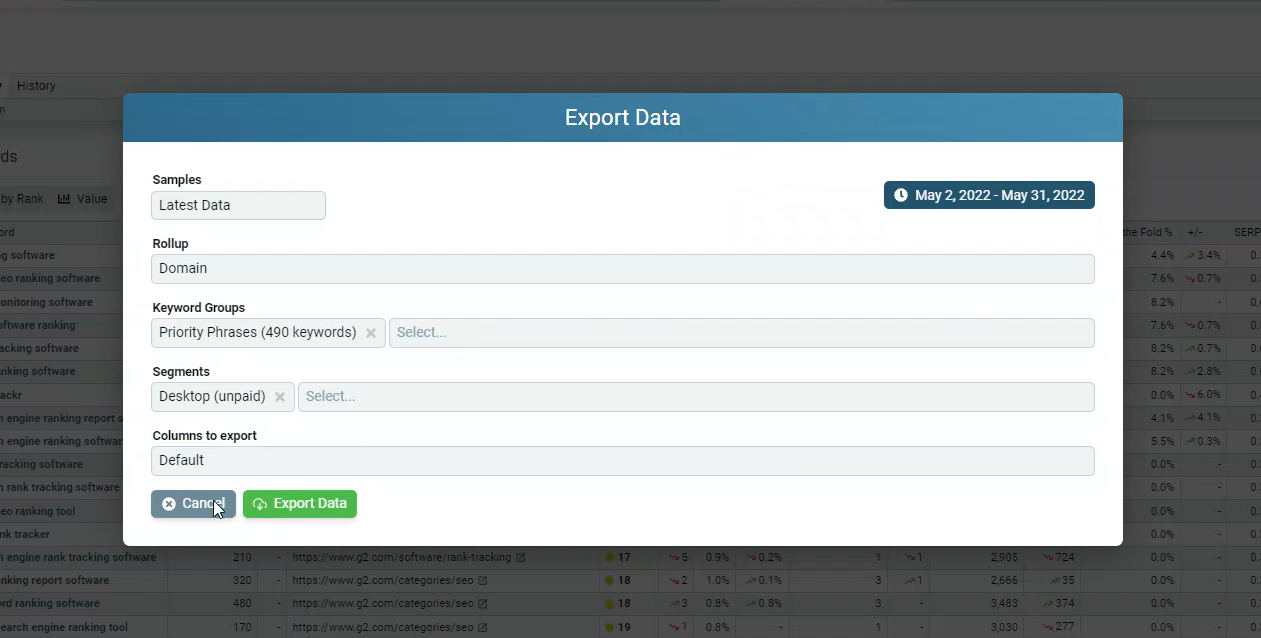
There are several fields here that will allow you to specify the data you want in your export.
Samples Field
- “Latest Data” will deliver the ranking data only for the latest date in the date range selected. The comparison columns will show data comparing the first date in the date range to the last date.
- “All Data Within Time Range” will show your ranking data for each day in the date range, which will generate a lot more rows of data.
Rollup Field
Known bug: If you change this to be different than what it was on the dashboard, the export won’t generate.
Make sure that you have selected your preferred Rollup on your dashboard before you click the Export Query button.
Keyword Groups Field
Specify the keyword group you want to see.
Segments Field
Choose the segment if you are looking for that specific data.
Columns to Export Field
The “Default” and “All Data” functions are the same. This will give you all of the columns of data that we have. You can specify some other elements, though, such as:
- “Basic Ranking Data” will show you the main data points that most people look for (i.e., Keyword, Ranking URL, Ranking Position, Search Volume).
- “All Main Metrics” is everything from “Basic Ranking Data” plus Nozzle’s additional data (i.e. Pixels From Top, Above the Fold %, SERP %).
- “Local” will be any column of data specific for local ranking.
- “Title Tags” exports the title text along with the basic ranking data.
