This is how you can combine different keyword groups and keep your Project organized.
You can take the keywords from a number of different Keyword Groups and combine them into a single group by following one of these two simple processes.
To get started, go to the Keyword Manager and select the Keyword Set that has the groups you want to modify.
Option 1
- In the Keyword Groups chart, find the group you want to merge with another and click Move
- Select the group you want to combine it with, and those phrases will join the other group.
- It will ask you if you want to move/rename it, click Yes to enable the process.
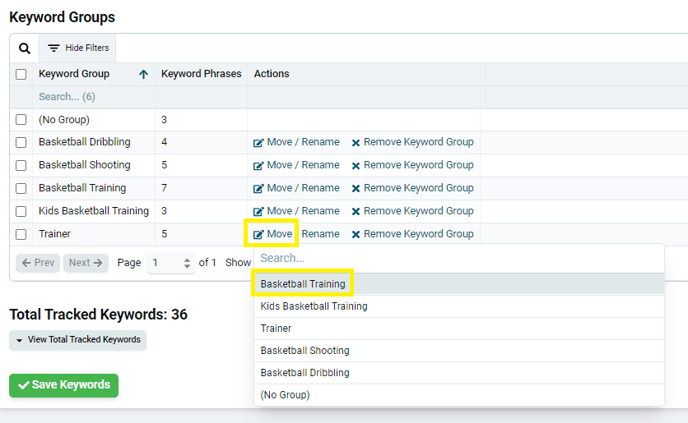
These phrases will go straight into the new group and delete the old one (to be clear, this removes the group, NOT the keywords).
Click Save Keywords before leaving the page to have these changes take effect.
Option 2
The process described above is a quick and simple process that combines one group with another while deleting the original group name.
If, however, you would like to combine one group with another while keeping the original groups in their original state, you can do that, too.
1. In the Keyword Phrases box, use the Keyword Groups filter to select one of the groups you want to combine with another.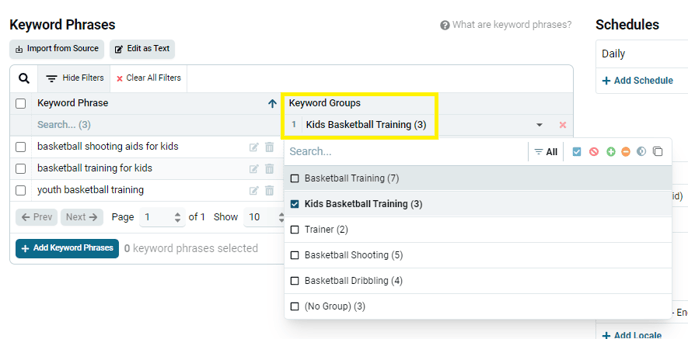
2. Click the checkbox to select all the keywords in that group.
3. Click Add to Keyword Group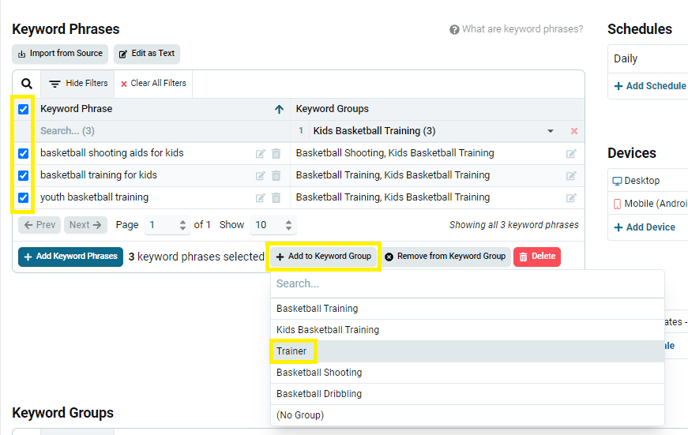
-
- Alternatively, you can type in a new group name if you want to start creating a new one.
You will see that all of the keywords that have been combined this way now have another group listed in this chart, along with their original group.
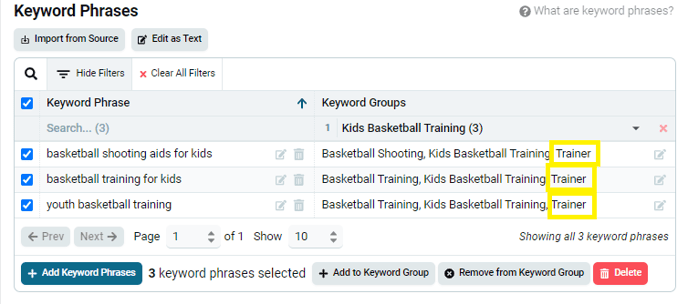
In the Keyword Groups chart, you can see the combined group and how many keywords are in there.
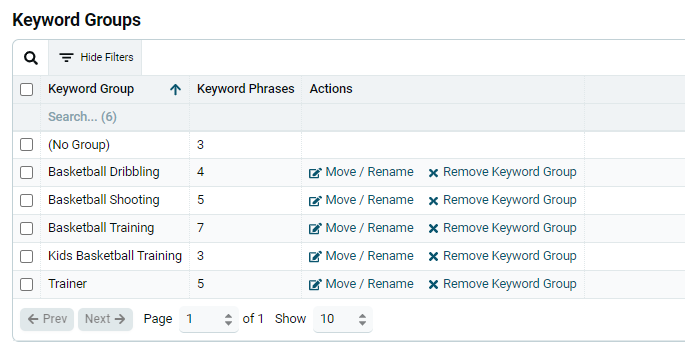
Be sure to click Save Keywords before leaving the page.
Now, when you select this group in the dashboards, you can analyze all these keyword phrases together.
